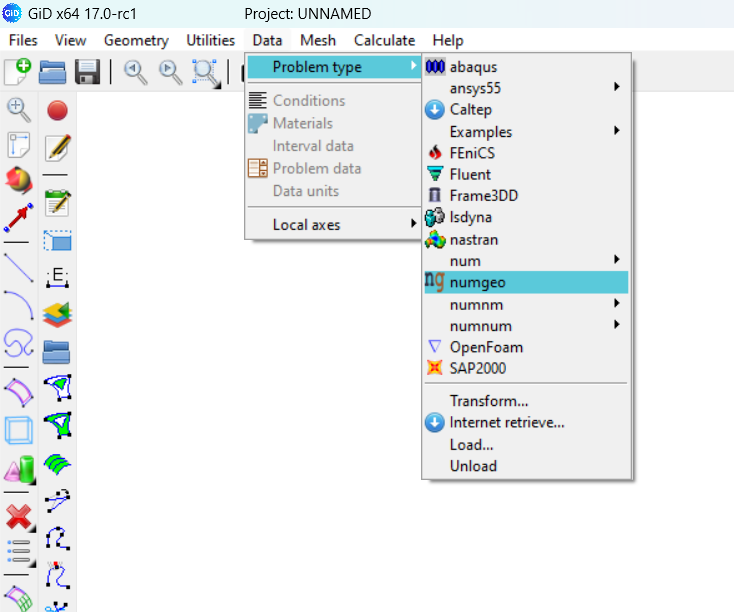Installation
Detailed installations instructions are provided in the following video and in the subsequent sections.
numgeo
The installation process for numgeo is comprehensively detailed on the official numgeo website. You can access the step-by-step guide at the official numgeo installation page. The guide includes instructions for different operating systems and provides troubleshooting tips for common issues during installation. It’s recommended to follow the guide closely to ensure a smooth setup of numgeo on your system.
GiD
Download the GiD installer from the official website official GiD downloads page, making sure to select the version that matches your operating system. Note that the precompiled executable of numgeo is currently available for Windows and Linux (Ubuntu) operating systems. Once downloaded, run the installer and follow the on-screen instructions provided in the installation wizard. Choose your preferred installation directory and adjust any other settings as prompted. After completing the installation, the GiD application will be available on your desktop.
numgeo problemtype
The numgeo problemtype can be downloaded from here. After downloading, copy the numgeo.gid folder from the downloaded file and paste it into the problemtypes directory of your GiD installation. The default directory path is typically:
C:\Program Files\GiD\GiD version\problemtypes